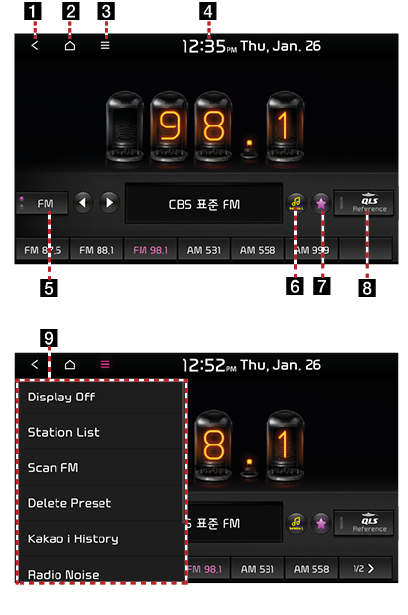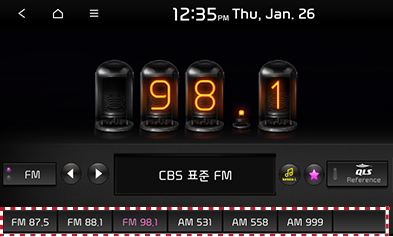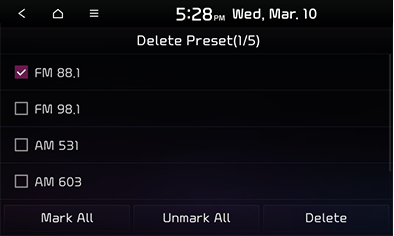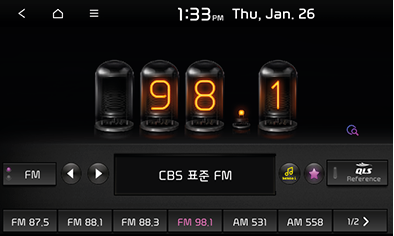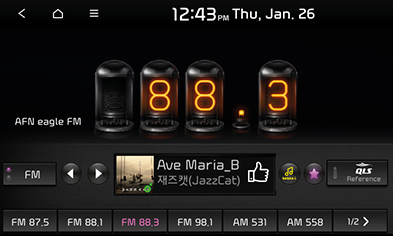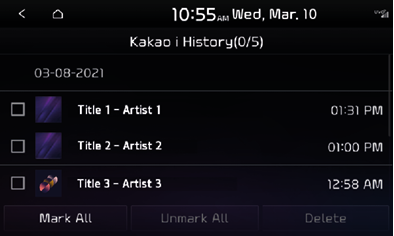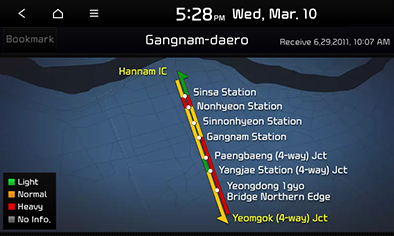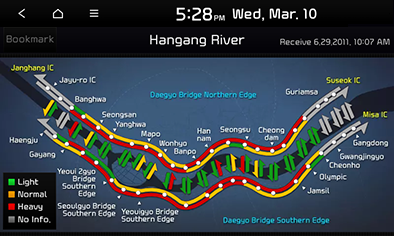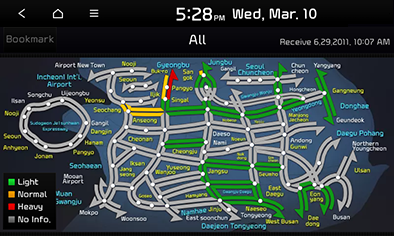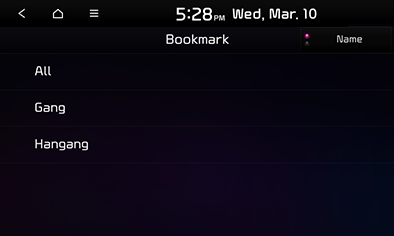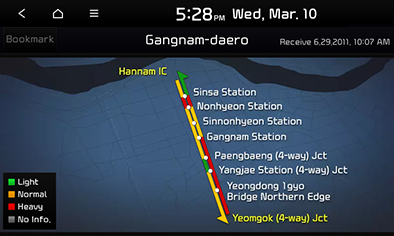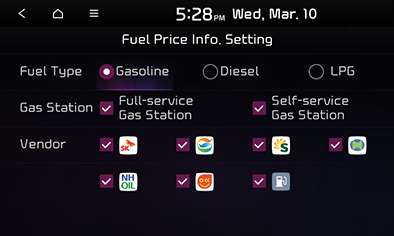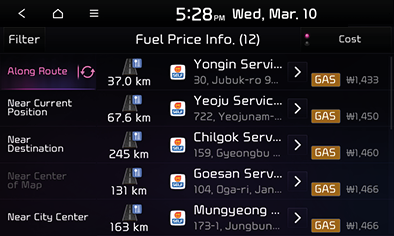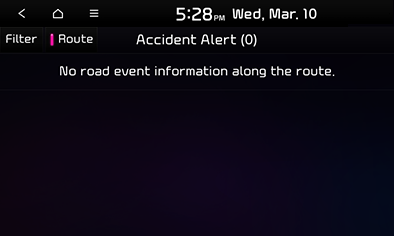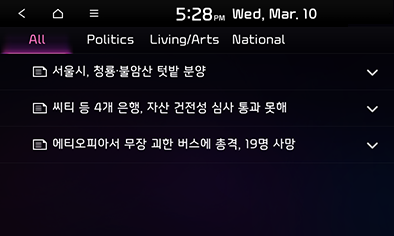TPEG
Стандарт TPEG (сокращенно от Transport Protocol Experts Group) включает набор протоколов, позволяющих существенно снизить издержки на передачу информации о дорожном трафике и другого контента на автомобили и мобильные устройства. Новый стандарт предлагает более широкие возможности, более высокую гибкость и позволяет передавать большие объемы данных, в то же время сокращая мобильный трафик и затраты на связь.
Основанные на протоколе HTTP, контейнеры данных могут быть переданы посредством стандартов 3G, HD и XML, а также других методов дистрибуции.
Соответствующие стандарту TPEG навигационные сервисы включают:
• Аутентификацию пользователя
• Управление сессиями для наблюдения за трафиком и добавочных обновлений (дельта-обновления)
• Поиск в заданном радиусе с целью экономии трафика – передаются только те данные, которые связаны с текущим местоположением пользователя и его окружением
• Передачу в ZIP-архивах – компрессия данных позволяет снизить трафик
• Гибридную передачу – при нахождении вне зоны покрытия HD, передача посредством HD (при наличии) и TPEG осуществляется по протоколу HTTP.
Стандарт TPEG разрабатывался в течение последних 10 лет. Ответственной за его развитие является организация TPEG Forum. Кроме того, стандарт сертифицирован ISO/CEN. Основные достоинства:
• Единовременное внедрение и простое обслуживание потоков динамического контента, направляемых на различные пользовательские устройства
• Более широкое дорожное покрытие по сравнению с технологией TMC
• Более высокая степень оптимизации для передачи дополнительного контента, включая данные для прогнозирования трафика
• Более широкий набор идентификаторов для определения дорожных происшествий – более качественная информация позволяет точнее определить расчетное время прибытия
Using radio
1
Move to the home screen or the previous screen.
2
3 ( Menu)
Move to the date/time settings screen.
Displays the currently running mode.
6 (Kakao i)
Search for detailed information of the music currently being played.
Save the frequency you are listening to.
8 QLS, Arkamys, Live Dynamic (option)
Set to stereophonic sound to enhance the sense of space and depth.
Displays the title menu screen.
Turning on radio mode
The most recently played mode between FM, AM, DAB is played.
- Each time you press the [RADIO] button on the head unit, the mode switches in the order of FM > AM > DMB > FM. Alternately, you can press the [FM], [AM] button on the Radio screen to select a desired mode.
- Select a desired radio frequency and listen to the radio.
Selecting radio frequency
Manually selecting frequency
You can directly select an available radio frequency and listen to it. The frequency is turned up or down by 0.1 MHz (FM) or 9 kHz (AM) at a time.
- In the FM or AM mode, you can change the frequency by turning the [FILE/TUNE] button on the head unit to the left or right.
If you are listening to the radio mode on another screen, press the [ S SEEK/TRACK W ] button on the head unit, or turn the [FILE/TUNE] button left/right to select a frequency, and it will be displayed as shown below.
Automatic frequency selection
You can also use automatic selection of available radio frequencies. In the FM or AM mode, press the [ S SEEK/TRACK W ] button on the head unit or press and hold then release the [ S / W ] button on the steering wheel remote control to change the frequency and tune to channels with good reception.
Selecting frequency on preset list
You can select and listen to channels saved in the preset list. The preset list can store up to 24 desired stations regardless of band classification.
In the FM, AM mode, tap on the desired channel on the preset list (highlighted by dotted lines) or press the [ S / W ] button on the steering wheel remote control to listen to the desired station.
Saving radio frequency in preset list
Saving manually (in preset)
You can manually save the frequency currently being played in a desired preset list.
Deleting preset
- Select items to delete from the list, then press [Delete] > [Yes].
- To select the entire list, press [Mark All].
- To deselect the entire list, press [Unmark All].
Scanning radio frequency
Scanning entire frequencies (scanning entire channels)
The frequency is turned up through scanning, and frequencies with good reception are played for 5 seconds each.
Kakao i music search service
You can view the detailed information of the music currently being played.
Press [ ] in the FM or AM mode.
In order to use the Kakao i feature, you must be registered for the UVO service. For details on how to register for the UVO service, refer to “ UVO registration ”.
You can view the list of music tracks most recently searched for via Kakao i.
Deleting Kakao i browsing history
- Select items to delete from the list, then press [Delete] > [Yes].
- To select the entire list, press [Mark All].
- To deselect the entire list, press [Unmark All].
Sound settings
- Press [ ] in the FM or AM mode.
- Press [Sound Settings].
- Refer to » Sound settings » for details on sound settings.
Web manual
- Press [ ] on the radio screen.
- Press [Web Manual].
- Display the QR code for the matching function manual.
TPEG
This feature provides traffic information to the driver in real time via terrestrial DMB for more convenient driving.
TPEG provides options such as traffic information search by road name, traffic information, favorites, fuel price information, accident Newsflash and news.
Items without received information may be disabled.
Traffic information search by road name
You can run a search by road name to check the traffic conditions.
Traffic info
Regional traffic information
Check the traffic conditions on major roads nationwide in real time. You can view the traffic information as smooth, slow, congested, etc. in different regions including Seoul, metropolitan area, Busan and other major cities.
(example: To check the traffic information of «All areas around han river,” press [Seoul] > [Hangang River].)
Highway traffic information
Check the traffic conditions of major highways and national roads in different regions or routes.
(example: Press [All] to view the nation-wide traffic information.
Favorite
Check the traffic information of areas saved in favorites.
You can press [Date] or [Name] to sort the results accordingly.
Fuel price info.
You can view the fuel price information.
- You can press [Cost] or [Distance] to sort the results accordingly.
- Refer to Step 4-6 in “ Setting destination by search ” for actions after selecting an item on the list.
Accident information
This feature provides information about various accidents and their locations to enable the driver to avoid traffic jam caused by accidents, construction and other reasons.
- Pressing [Route] allows you to view a list of accident alerts on the route.
- You can set the accident types as the filter.
- Select an item on the list to view detailed information of the accident site. If the accident site exists on the route, move the map and search for a detour route by pressing [Detour].
- If accident information is found on the current route, the screen switches to the accident information screen, allowing you to search for detour routes.
- Accident alerts are given in the form of a symbol on the map screen.
News
Provides news by category.
- Press a category you are interested in on the all news list screen.
- Press a news title on the category screen.
- View the news contents on the detailed information screen.