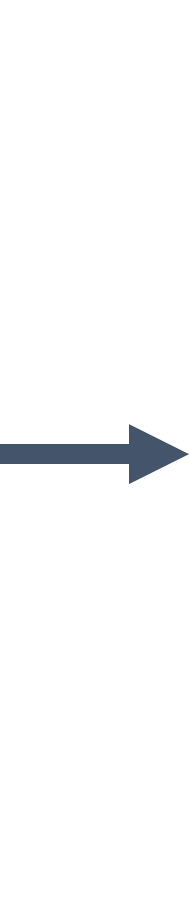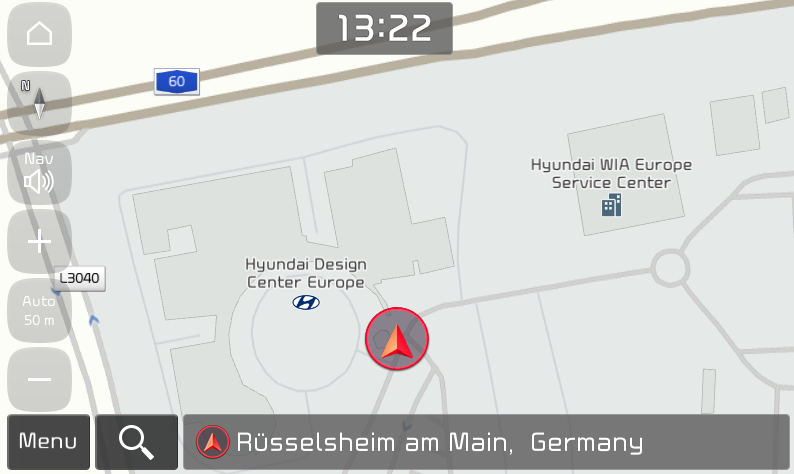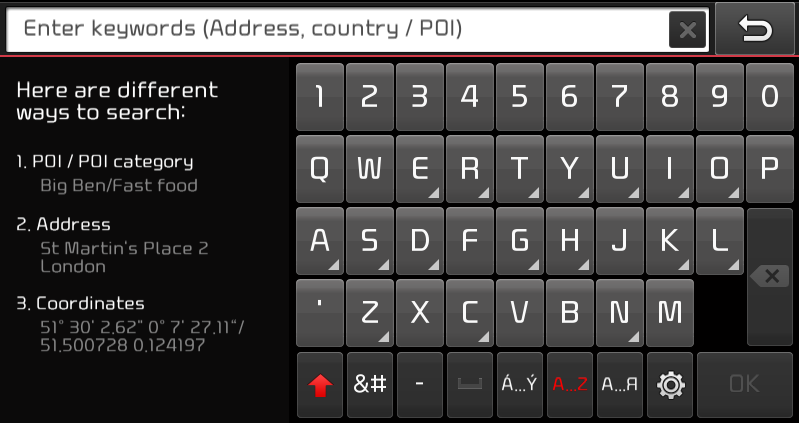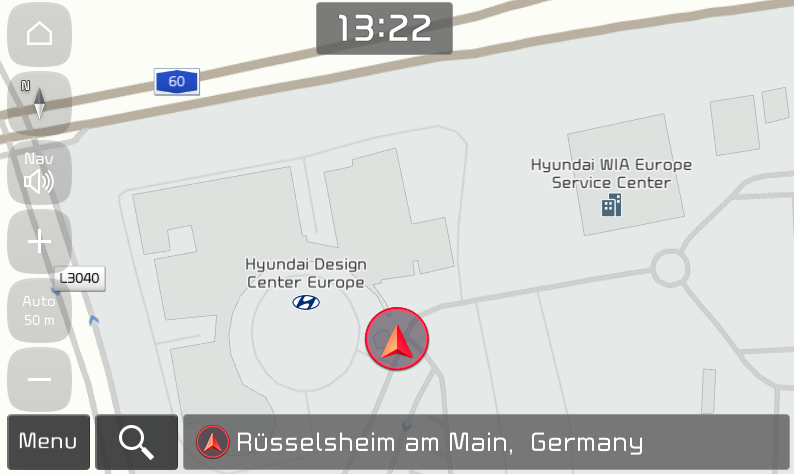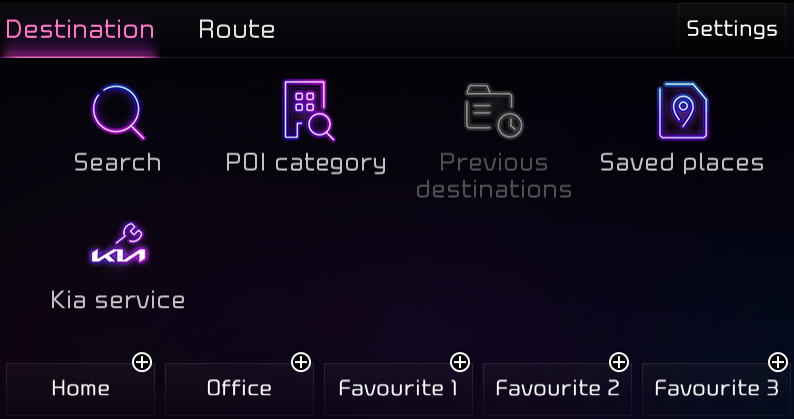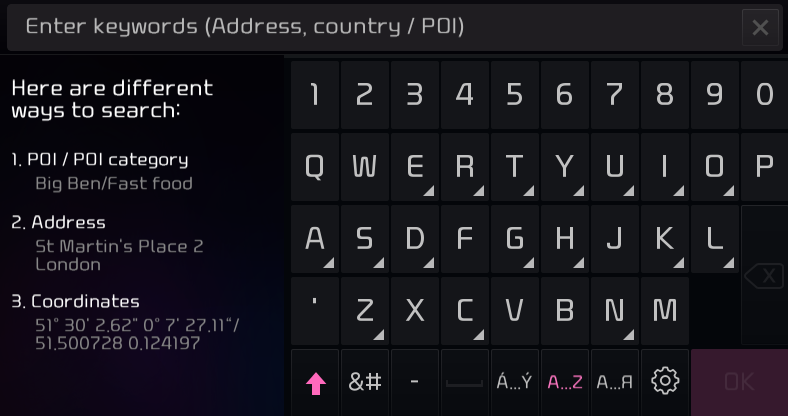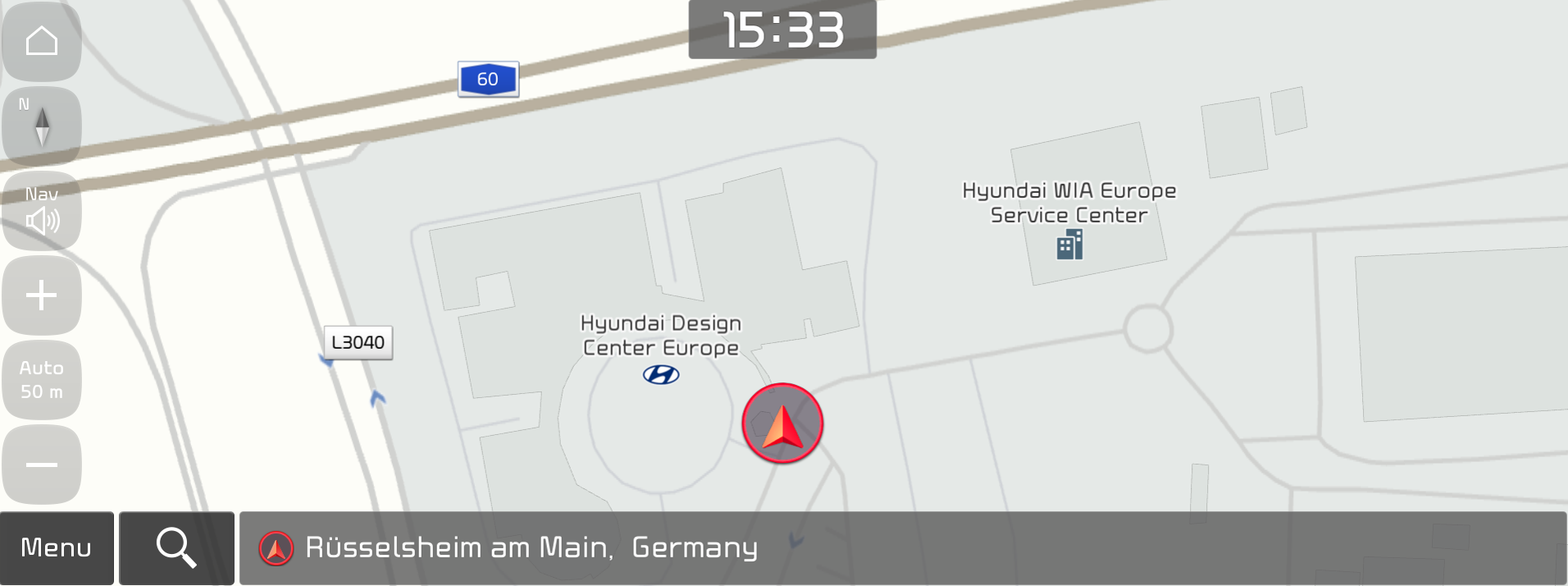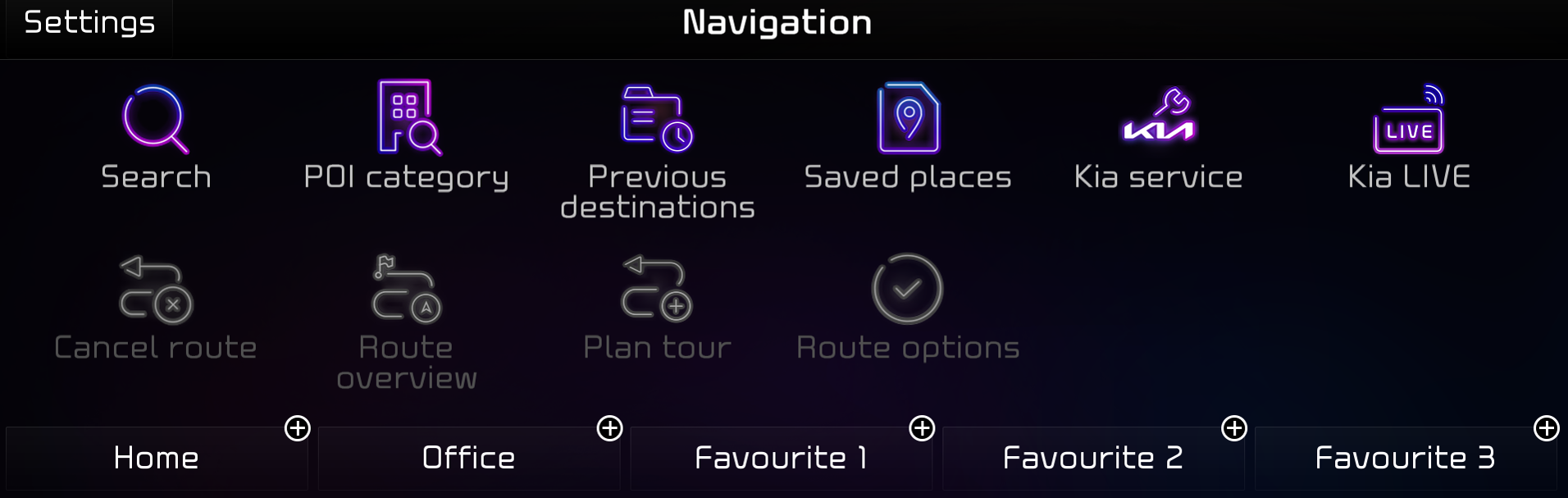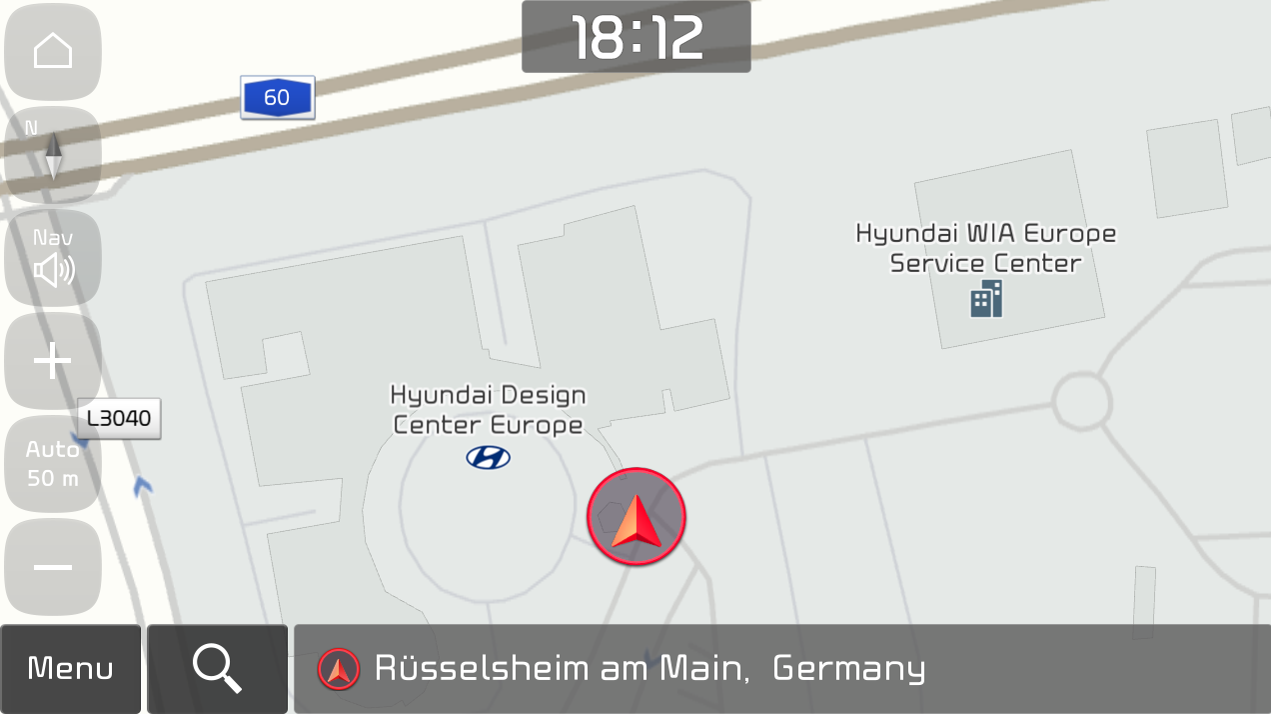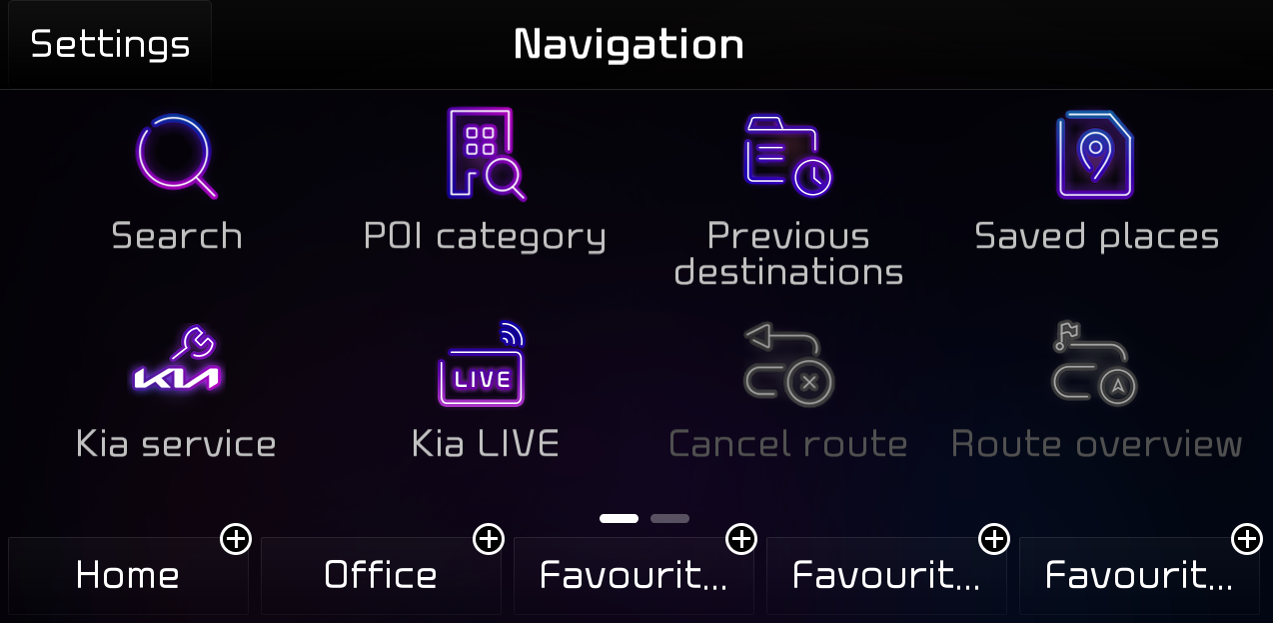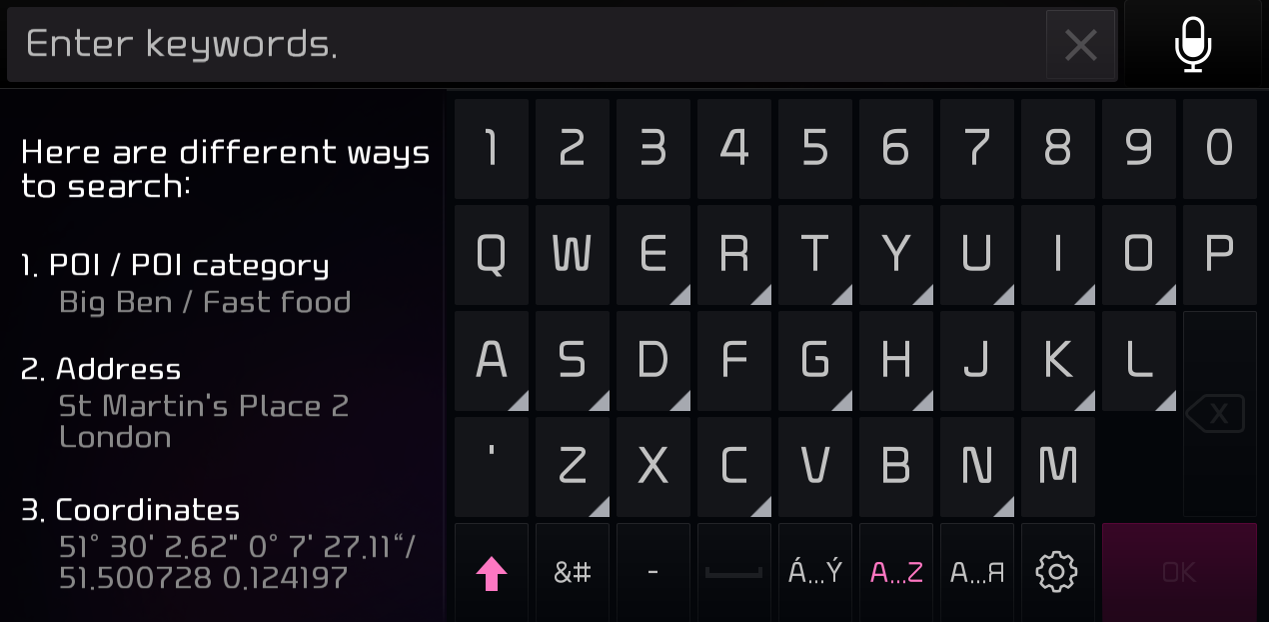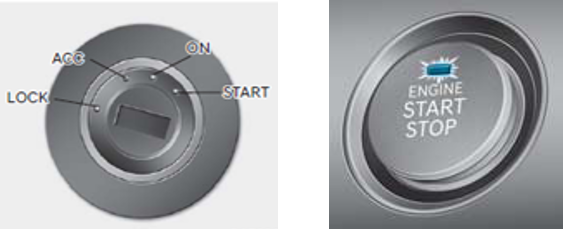Внимание!
Чтобы подробнее узнать о новой версии, см. Список моделей, для которых доступна загрузка. (Список моделей, для которых доступна загрузка) в этом сообщении.
- Мы рекомендуем вам использовать только официальное ПО NaU (Navigation Updater) с этого веб-сайта для скачивания навигационной карты.
В случае загрузки или копирования из других источников могут иметь место сбои и критические ошибки в работе навигатора
Если у вас возникли какие-либо проблемы в ходе использования ПО NaU, в том числе перед установкой или после нее, обратитесь в центр клиентской поддержки Kia
Если ваш навигатор работает с SD-картой, используйте SD-карту для обновления ПО и карты. Разъем SD-карты находится под/над дисплеем автотранспортного средства.
Если в вашем автомобиле установлена SD-карта на 16 ГБ, замените ее на карту 32 ГБ
~ Внимание! Не используйте карту микро-SD ~
- Отформатируйте (ExFat) флешку, прежде чем использовать ПО NaU
- Если модель/год выпуска выбраны неверно, процесс обновления не может быть выполнен
- Отсоедините носитель только после того, как убедитесь, что процесс загрузки завершился
данное обновление предоставляет ПО (в котором могут быть добавлены новые функции и удалены старые), а также данные карты, которые могут быть незнакомы пользователю и реализованы в новом интерфейсе. После установки будет невозможно восстановить старую версию ПО
доступ к некоторым новым функциям, например, Connected Routing (Прокладка связанного маршрута) и Weather Data (Погодные данные), требует активации подписки на Kia Connect
- В ходе установки ПО двигатель автотранспортного средства должен быть запущен, чтобы не допустить разряда аккумулятора.
Не выключайте зажигание и не извлекайте SD-карту/флешку в ходе процесса обновления - Обновление навигатора на холостом ходу может означать нарушение правил дорожного движения в вашей стране.
Прежде чем приступить к обновлению убедитесь, что ваши действия не нарушают правила дорожного движения, принятые в вашей стране - Как убедиться, что двигатель вашего автомобиля запущен:
- Ключ в замке зажигания должен находиться в положении «ВКЛ.», или кнопка пуска двигателя должна светиться
- Обновление ПО способно повлиять на работу неоригинальных комплектующих (напр., камеры заднего вида, динамиков и пр.)
Если у вас возникли вопросы, обратитесь в центр обслуживания клиентов Kia Customer Care или в кол-центр для клиентов
Notifications
□ Have you ever applied a sound effect to Bluetooth Audio Music, and then changed the mode to Radio to listen to a radio program hosted by an announcer?
Since the effect suitable for playing a live performance was still active, you may have thought the radio host’s voice sounded a bit strange. Now you can set
the sound effect according to each media mode! Enjoy the sound that is right for you for each mode, such as Radio, USB Music, and Bluetooth Audio
▷ You can change the effect using the Quick Menu button on the screen for each Media mode
※ Apple CarPlay and Google Android Auto sound effects work well with the Bluetooth Audio effects
□ The new EV theme first applied to the EV6 can now be used on all electric vehicles equipped with the standard-class Gen5W Audio system!
Conveniently check the driving range, battery status, energy information, power consumption, etc., of your electric vehicle with a completely new graphic theme!

□ Now you can set or change your ‘Home’ or ‘Work’ address using Voice Recognition.
Just say “Home” followed by your home address, and it will be set right away. Very convenient!
▷ If Home or Work is not set, you can set each one immediately by saying “Home” or “Work” and the address
▷ You can change the address that was set previously by saying “Change Home” or “Change Work”
Type of head units available to update
Provides navigation update about map and improvements. For the new version information, please refer to ‘ List of eligible vehicles available to download ’ in this notification.
▷ Navigation systems available to update : Systems with the following representative screen
□ Standard-class Gen5 Navigation
□ Standard-class Gen5W Navigation
□ Standard-class Gen5W(8 inch) Navigation
□ Please only use the official NaU (Navigation Updater) software found on this website to download your map.
Downloading or copying it from other sources can lead to update failures and lead to critical issues to the navigation system.
□ If you experience any issues while using the NaU software or before/after installation, please contact Kia Customer Care.
□ If your navigation system has a SD card, you need to use SD card for updating the software and map.
The SD card slot is located just below/above the vehicle display screen.
▷ If your vehicle has a 16 GB SD card, please purchase a high-grade 32 GB SD card.
~ Please do not use micro SD card ~
▷ If your vehicle has a 32 GB SD card, please use it to update.
▷ Please do not use SD card to save music or other data files.
□ If your navigation system does not have a SD card, you need to use a USB flash drive for updating software and map.
▷ Please format ( ExFat ) the USB before using the NaU software.
□ When selecting your vehicle, make sure the model/model year are correct before starting the download process.
▷ If the wrong model/model year is chosen, the update cannot be performed.
□ Please select the correct drive on your PC if you connect multiple media to your PC.
▷ Disconnect the media after only after confirming the download process is complete.
□ Disconnecting the media during the download process can lead to corrupt files and a map update failure .
▷ this update provides software (that may include adding new features and removing others) and map data that may change user and interface experience.
After installation, it is not possible to revert to the previous software version.
▷ Certain new features such as Connected Routing and Weather Data require active Kia Connect subscription to access.
1 ) During vehicle software installation, engine must be running to keep the battery charged.
Do not turn off the ignition switch or eject SD card/USB during upgrade procedure.
2 ) Updating navigation while idling may violate the relevant traffic regulation.
Please be sure to comply with your local traffic regulations before proceeding with the update.
3 ) How to double check your car is running
— The start switch should indicate “ON” or the light on the start button is lit
— a software update could effect the functionality of aftermarket components
( i.g . aftermarket rear view camera, speakers, etc .)
If you have any questions, please reach out to Kia Customer Care or the Customer call center.
Тема: Обновление карт для штатного навигатора
RomzesLost
- Просмотр профиля
- Сообщения форума
- View Gallery Uploads


Обновление карт для штатного навигатора
Решил создать отдельную тему с инструкциями по обновлению карт.
1. Скачиваем карты
312 версия
Ссылки
313
Ссылки
2. Разархивируем все на флешку,
3. Заводим машину и вставляем флешку. Загружается тотал коммандер.
4. Выбираем папку Storage Card, дальше System и в ней находим файл ITaskMgr
5. Запускается диспетчер задач
6. В нем убиваем все процессы кроме: ITaskMgr, Mona15, Abraham, NK
Процессы
7. Переходим на Storage Card4/LGENavi:
8. Удаляем папку LIMF:
9. Открываем в левом окне Тотала флешку MD:
10. Перетаскиваем папку LIMF в правое окно, то есть в папку Storage Card4/LGENavi/
11. Нажимаем кнопку Copy, начинается процесс копирования
Процесс долгий: 30-40 минут. В это время не глушим машину, не трогаем флешку, не включаем заднюю скорость.
По окончании копирования передергиваем предохранитель
Он находится слева от руля, возле коленки по крышкой внизу.
В левом верхнем углу предохранитель в рамке, он такой один:
После загрузки ШГУ иногда бывает надо заново выбрать страну.
Взято отсюда
И помните, всё, что вы делаете, только на свой страх и риск. Удачи!
Если у вас возникли проблемы, во время установки, читаем здесь.
три или пробовать менять по гарантии))