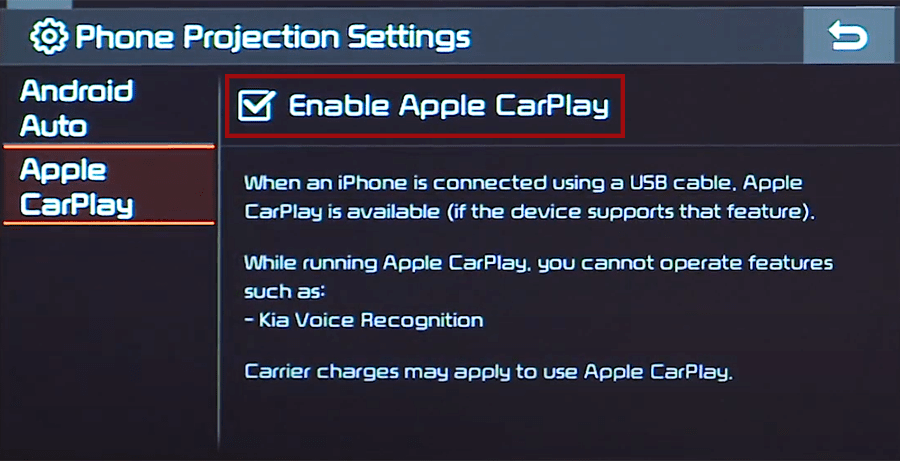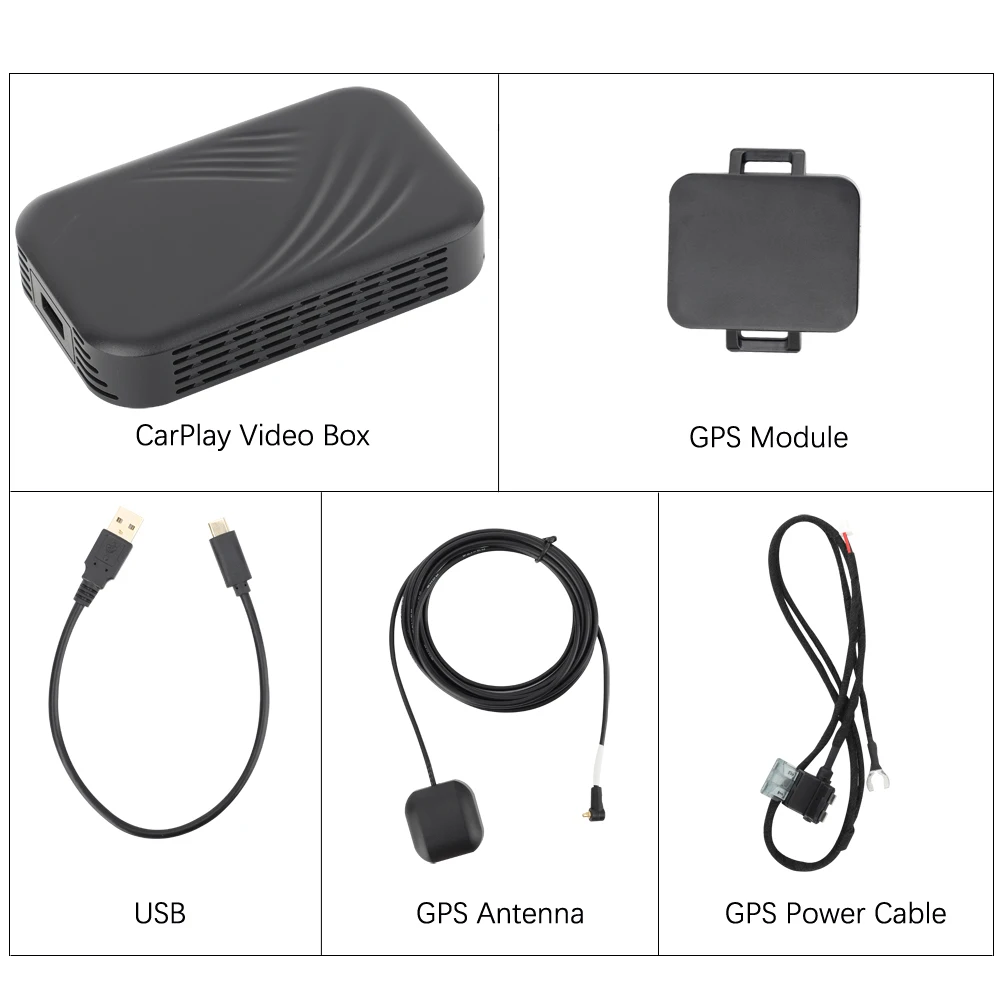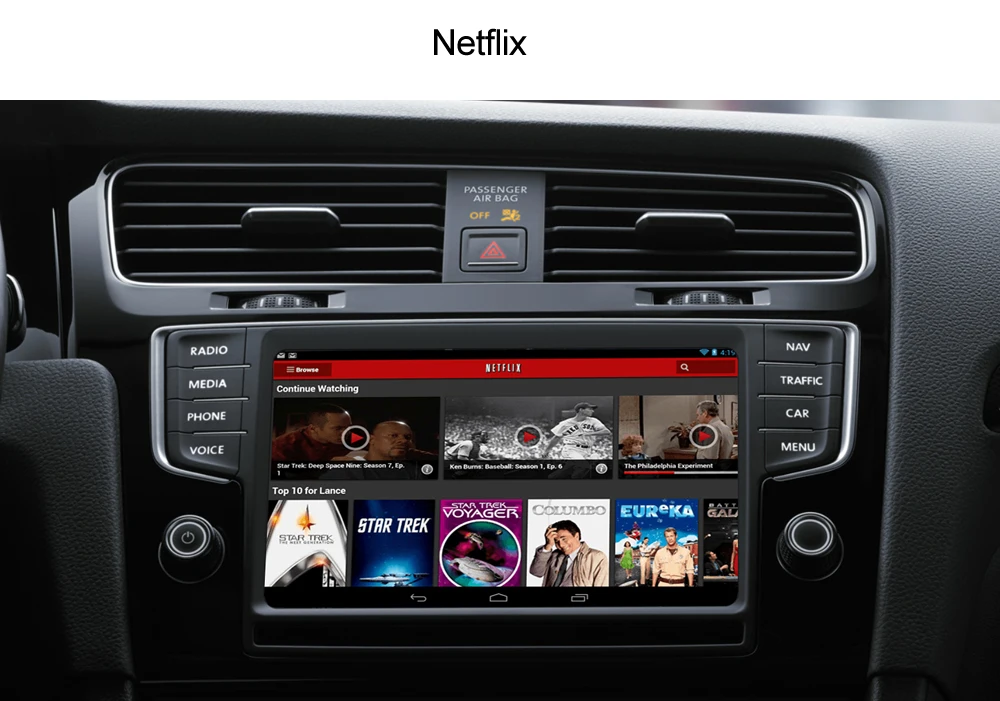- Apple CarPlay on Kia Sorento, how to connect
- Enable CarPlay and Siri on iPhone
- Wireless Apple CarPlay in Sorento
- Enable CarPlay in Sorento for USB connection
- Connect iPhone to Sorento’s USB port
- CarPlay not working on Kia Sorento
- Using Siri on Kia Sorento
- Which Sorento models support CarPlay?
- Using Google Maps on Kia Sorento with CarPlay
- Using Waze navigation on Kia Sorento with CarPlay
- Using Spotify on Sorento
- Do not disturb while driving
- Not all apps are compatible with CarPlay
- Sort apps in CarPlay
- Автомобильный Apple CarPlay YouTube Netflex видео Bluetooth GPS навигация AI Box для Kia Sorento Sportage Rio Optima
- Автомобильный Apple CarPlay YouTube Netflex видео Bluetooth GPS навигация AI Box для Kia Sorento Sportage Rio
Apple CarPlay on Kia Sorento, how to connect
Kia Sorento supports Apple CarPlay that lets you access your iPhone apps like iTunes, Google Maps, Waze and Spotify through the touch-screen of your vehicle. You can also make phone calls, send messages or use navigation with voice commands using Siri.
Enable CarPlay and Siri on iPhone
You must have iPhone 5 or newer device with iOS 7.1 or newer version to use Apple CarPlay on Kia Sorento. Before you begin, ensure CarPlay and Siri are enabled on your iPhone. Also, make sure that the “Press Home for Siri” option is enabled under “Siri & Search” in settings.
If you can’t see CarPlay or Siri & Search under your iPhone settings, then go to Settings > Screen Time > Content & Privacy Restrictions > Allowed Apps, and make sure both CarPlay and Siri & Search are enabled.
Wireless Apple CarPlay in Sorento
- First make sure Bluetooth and Wi-Fi are enabled on your iPhone.
- Press Setup button on infotainment system in Sorento.
- Touch Device Connections.
- Touch Phone Projection.
- Touch Add New.
- Then go to your iPhone’s Bluetooth settings and select your vehicle name.
- A Bluetooth Pairing Request pop-up will appear on your iPhone with a pin-code. Make sure it matches the code displayed on your vehicle’s touchscreen and then touch Pair on iPhone.
- Then touch Allow on Allow Contacts and Favorites Sync prompt if you want to download your phone contacts to the vehicle’s infotainment system.
- After a few seconds a prompt will automatically appear on your iPhone: “Use CarPlay with Kia?”. Touch Use CarPlay.
- Follow or confirm the on-screen prompts in your vehicle.
- CarPlay will automatically launch. If it doesn’t, touch its icon on home screen.
Enable CarPlay in Sorento for USB connection
CarPlay must be enabled in your Sorento’s infotainment system settings before you can use it. To enable CarPlay, select SETUP, then Phone Projection (if you don’t see “Phone Projection”, select Device Connections). Then open Apple CarPlay tab and make sure that the checkbox next to “Enable Apple CarPlay” is checked.
Connect iPhone to Sorento’s USB port
- Connect your Apple iPhone to your Kia Sorento USB port using an Apple-approved Lightning-to-USB cable.
- Touch Allow on your iPhone when prompted. This allows the use of CarPlay with your Sorento while phone is locked.
- Apple CarPlay icon will appear on the home screen of Sorento’s touchscreen, touch it to launch CarPlay.
To return to the display audio home screen, touch the KIA icon.
If you’re unsure which USB port supports CarPlay on your particular Sorento variant, then consult your vehicle’s owners manual – or you can try plugging in the cable, one by one, in all the USB ports in dashboard and center console.
CarPlay not working on Kia Sorento
If Apple CarPlay does not start on your Sorento when you plug in the USB cable and there is no CarPlay icon in the list of apps in the infotainment system, it can be due to a number of reasons:
- CarPlay is disabled in the infotainment system settings of your Sorento.
- CarPlay is disabled in your iPhone, go to ‘Settings > Screen Time > Content & Privacy Restrictions > Allowed Apps’ and enable both CarPlay and Siri.
- The Lightning-to-USB cable you’re using is defective. Try a different cable, preferably original Apple cable.
- The connected USB port on your Sorento does not support CarPlay. Try other USB ports.
- A software glitch is responsible for the CarPlay problem. Reset the Sorento’s infotainment system to its factory settings.
- You’ve an older model of Sorento that does not support Apple CarPlay. Only 2017 and later model year Kia Sorento vehicles are compatible with CarPlay.
Using Siri on Kia Sorento
Siri is Apple’s voice recognition feature that helps you to concentrate on the road while driving your Sorento as you can control the functions of the iPhone with voice commands.
The virtual assistant allows you to place phone calls, listen to and send text messages, play music on your iPhone, get directions and use other functions of your iPhone hands-free. You can even ask Siri for current weather conditions, stock prices or upcoming events on your calendar.
To access Siri, press and hold the talk button on the steering wheel of your Sorento until you hear Siri tone. If your vehicle is not equipped with navigation then just give the button a single press to start Siri.
You can also access Siri by holding down the home button located at the bottom left corner in the CarPlay app.
If the Listen for “Hey Siri” function is enabled in your iPhone device under Siri & Search settings, you can also just simply say: “Hey Siri”. After hearing the audible alert, you can begin asking Siri for assistance.
For best results when using Siri, speak clearly and reduce background noise by closing the windows and moonroof. Also, direct the air vents on dashboard so that they are not pointing towards the vehicle’s microphone.
Which Sorento models support CarPlay?
2017 and later model year Kia Sorento vehicles are compatible with Apple CarPlay. Wireless Apple CarPlay is available in 2021 and later Sorento models.
Using Google Maps on Kia Sorento with CarPlay
If your iPhone has iOS 14+ operating system, you can freely use Google Maps in Apple CarPlay on your Sorento. Apple now allows the use of Google Maps in the home screen. Apple has allowed the competitor’s map service in its car application since iOS 12, but the homescreen that was newly introduced in iOS 13 in 2019 could not yet be equipped with maps. Here, users were still limited to Apple’s own map service. With iOS 14 that changes. Now CarPlay automatically selects the last service used for the view.
Using Waze navigation on Kia Sorento with CarPlay
You can use Waze navigation app in CarPlay if you have iOS 12 or higher operating system installed on your iPhone. Download and install Waze app from App Store on your iPhone, then start CarPlay on your Sorento’s infotainment system display. Then touch Waze icon to launch the app.
Using Spotify on Sorento
You can use Spotify to stream music on your Sorento. Just install the Spotify app from App Store and its icon will appear in the infotainment display when CarPlay is active.
You can use voice commands to play music hands-free on Spotify with Siri. Just add “on Spotify” at the end so that Siri knows which service you’re referring to (e.g. “Hey, Siri, play my ‘Your Mix of the Week’ playlist on Spotify”).
Siri can play songs, artists, albums, playlists, podcasts, and more. You can also “like” music, ask what’s playing, and control playback (e.g. volume, skip song, play / pause).
Do not disturb while driving
When driving, keep your eyes on the road. A quick look at the navigation device is of course allowed in order not to miss the next junction. The “Do not disturb while driving” function can be activated so that your iPhone does not distract you with unnecessary notifications while driving your Sorento. iOS 13 extends this option to CarPlay as well. On your iPhone go to Settings > Do Not Disturb, then scroll down and touch “Activate” under “Do not disturb while driving”.
Not all apps are compatible with CarPlay
If you think you can use all your iPhone apps in your Kia Sorento with CarPlay, then you’re wrong. The selection of compatible applications is limited, and you have to live with restrictions, especially with messenger apps. iMessage and WhatsApp can be controlled almost exclusively via Siri. That means you cannot see your message history, but only have new messages read out to you or even dictate messages yourself.
The following apps can be used with CarPlay on your Sorento, among others: Music, Phone, News, Podcasts, Audio books, Audible, Google Maps, Sygic TomTomGO, Whatsapp, calendar, Settings, Telegram, Waze, Spotify, TuneIn, Tidal, Pandora, Youtube Music and Amazon Music.
Sort apps in CarPlay
You can sort CarPlay apps in your Sorento quickly and easily through your iPhone. To do this, go to Settings > General > CarPlay, then select your vehicle under “MY CARS”. On the next screen you can rearrange app icons by touching and dragging them. You can also hide icons by touching the minus button on them.
Автомобильный Apple CarPlay YouTube Netflex видео Bluetooth GPS навигация AI Box для Kia Sorento Sportage Rio Optima
Автомобильный Apple CarPlay YouTube Netflex видео Bluetooth GPS навигация AI Box для Kia Sorento Sportage Rio
Коробка для видео CarPlay
Для Kia (все серии автомобилей) со встроенным OEM CarPlay : 2018 — 2020
Функции: Через мобильную сеть подключения точки доступа мы можем использовать Google map, играть на YouTube ,Netflix на оригинальном автомобильном экране, слушать онлайн-музыку и другие приложения можно загрузить из Google play. Также поддержка телефона, проецируйте экран телефона на оригинальном автомобильном экране.
Сеть WiFi Управляемый значок приложения: Google Play (Пользовательское программное обеспечение поддерживает удаление) Bluetooth Bluetooth телефон сделать и ответить на телефонные звонки Bluetooth воспроизведение музыки телефон музыкальный медиа U диск Видео: MP4, MKV, RMVB, формат AVI Аудио: WAV, AAC, WMA,AMR,MP3,FLAC формат Другие приложения Поддержка карты Google Управление заводским режимом Google Play Поддержка YouTube Поддержка Netflix Браузер Голосовое управление Поддержка google voice Характеристики: Процессор: H6 A53 Quad-core 1,5 ГГц Оперативная память: 4 Гб DDR3 EMMC: 32 ГБ Режим отображения: работает через протокол Carplay Модуль Wi-Fi: IEEE802.11b \ г \ n 2,4 ГГц GPS модуль: отдельный беспроводной GPS модуль Размер изделия 104*65*22 мм Вес: 108 г Посылка 156*120*60 мм Вес: 360 г