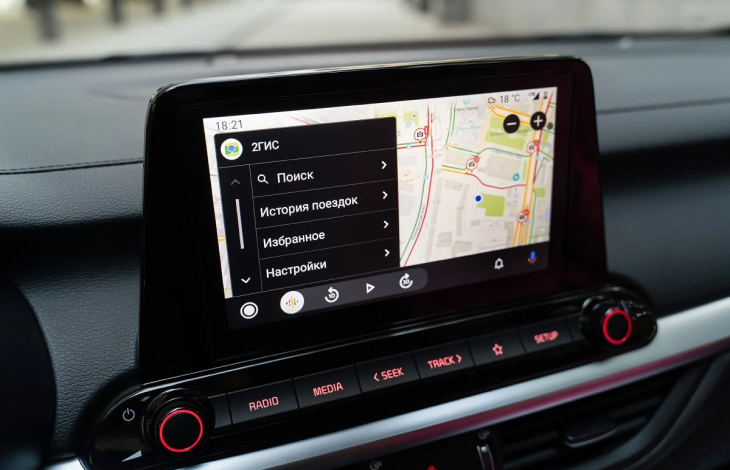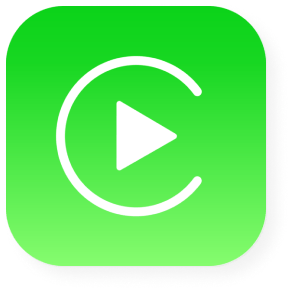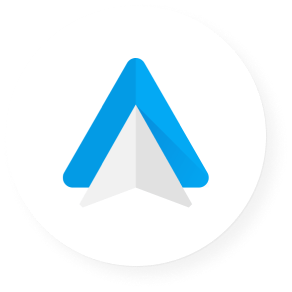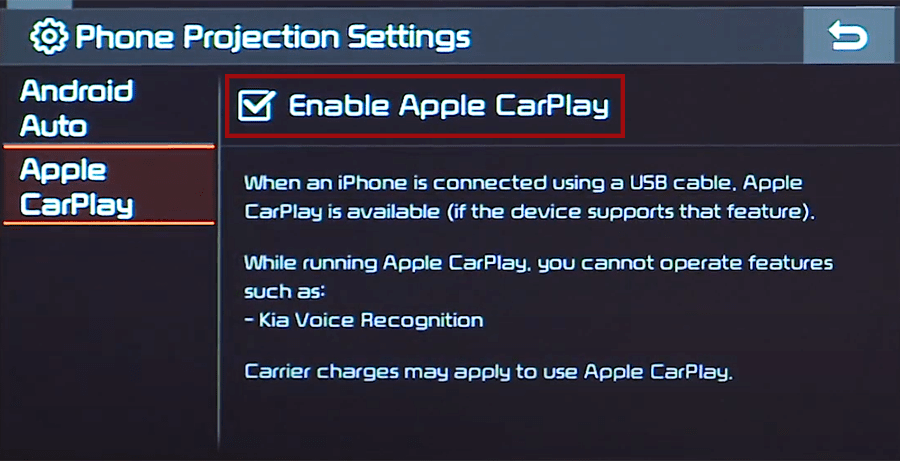- Зачем нам Apple CarPlay и Android Auto
- Управление звонками и сообщениями
- Telegram (и другие мессенджеры)
- Яндекс.Карты и Навигатор
- 2ГИС
- Подкасты
- Подключение смартфона
- Сопряжение Bluetooth
- Apple CarPlay
- Android Auto
- Сопряжение с вашим смартфоном
- Apple CarPlay on Kia Seltos, how to connect
- Enable CarPlay and Siri on iPhone
- Enable CarPlay in Seltos
- Connect iPhone to Seltos’ USB port
- CarPlay not working on Kia Seltos
- Using Siri on Kia Seltos
- Which Seltos models support CarPlay?
- Using Google Maps on Kia Seltos with CarPlay
- Using Waze navigation on Kia Seltos with CarPlay
- Using Spotify on Seltos
- Do not disturb while driving
- Not all apps are compatible with CarPlay
- Sort apps in CarPlay
Зачем нам Apple CarPlay и Android Auto
Цифровая сфера активно движется вперед, а вместе с ней не останавливается и расширение возможностей мультимедийных систем. Появляются функции о которых еще буквально несколько лет назад можно было только мечтать. С автомобилем можно разговаривать, давать голосовые команды, и получать ответы.
Сейчас уже в большинстве комплектаций Kia поддерживаются Apple CarPlay и Android Auto, которые позволяют использовать функции привязанного смартфона на мультимедийной системе.
Основной упор возможностей сделан на то, чтобы повысить безопасность, минимизируя отвлечение водителя от дороги, поэтому в приоритете голосовые наборы, навигация, удобное прослушивание музыки и аудиокниг.
Управление звонками и сообщениями
Голосовое управление и вызовы работают в штатном режиме, просто связь осуществляется в режиме hands free через мультимедийную систему автомобиля.
Прослушивать и отправлять сообщения можно с помощью голосового помощника.
Telegram (и другие мессенджеры)
Кроме стандартных звонков и сообщений, есть доступ к популярным мессенджерам. Вы можете выбрать чтение непрочитанных сообщений вслух или надиктовать новое. А вот посмотреть текстовое сообщение не получится. Это сделано в целях безопасности.
Яндекс.Карты и Навигатор
Давно ожидаемые многими российскими автомобилистами сервисы Яндекса появились в Apple CarPlay и Android Auto относительно недавно, с 4 августа 2021 года. Для пользования картами и навигатором нужно установить на смартфон последнюю версию приложения и оформить подписку Яндекс Плюс. Доступен стандартный функционал, отличается только управление тачскрином.
2ГИС
Пригодится при отсутствии интернета. Довольно подробная и актуальная информация в этом приложении есть и в режиме офлайн.
Через мультимедийную систему доступны основные функции 2ГИС:
- офлайн поиск адресов и компаний, в том числе с помощью голосового ввода
- избранное
- набор телефонного номера из справочника 2ГИС
- перенос уже построенного маршрута с телефона в мультимедийную систему
- режим free roam, в котором без построения маршрута отображается местоположение автомобиля, камеры, пробки и дорожные события
Подкасты
С помощью этого приложения вы получаете доступ ко множеству аудио историй, которые вдохновляют, информируют и развлекают.
Это далеко не все приложения, доступные с Apple CarPlay и Android Auto. Можно подключить целый ряд различных навигаторов, приложений для прослушивания музыки и аудиокниг, радио и других развлечений, которые сделают время в пути интереснее, при этом функционируя так, чтобы не отвлекать водителя.
Пользуйтесь тем, что удобно. Отправляйтесь в дорогу с удовольствием!
Подключение смартфона
Не упустите возможность воспользоваться технологией сопряжения вашего девайса с нашей информационно-развлекательной системой.
Сопряжение Bluetooth
Если вы не являетесь поклонником проводных подключений или просто хотите, чтобы звук передавался с вашего смартфона, наслаждайтесь простым способом сопряжения смартфона с вашим Kia через Bluetooth.
Apple CarPlay
Современный и простой способ пользоваться вашим iPhone в автомобиле. Проверьте свой автомобиль на совместимость стереосистемы с Apple CarPlay по ссылке.
Android Auto
Подключите свой Android к авто, чтобы вам открылся доступ к множеству сопряженных приложений. Проверьте свой автомобиль на совместимость стереосистемы с Android Auto по ссылке.
Сопряжение с вашим смартфоном
Чтобы использовать Apple CarPlay, вам необходимо владеть как минимум iPhone 5 или иметь последующую версию смартфона. Apple CarPlay и Android Auto могут быть подключены по беспроводной сети или же с помощью кабеля в зависимости от комплектации автомобиля.
Для того, чтобы использовать Android Auto вам необходимо убедиться, что на ваш телефон установлена как минимум ОС Android 5.0 или выше.
Загрузите и установите приложение Android Auto из магазина Google Play (для телефонов Android). Для iPhone убедитесь, что включены Apple CarPlay и Siri. Если вы не видите опции для Apple CarPlay или Siri, обновитесь до последней версии iOS.
На экране Расширенное меню нажмите Настройка > Подключения к устройствам > Меню > Настройки проекции телефона > Android Auto или Apple CarPlay, а затем установите флажок > Включить Android Auto или включить Apply CarPlay в зависимости от модели вашего телефона.
Когда ваш смартфон заблокирован, сначала разблокируйте его, а затем дайте согласие на использование Android Auto или Apple CarPlay.
«Эппл карплей» является обозначением, служащим для индивидуализации товаров Apple Inc., 1 Инфинит Луп, Купертино, Калифорния, 95014, США
«Андроид авто» является обозначением, служащим для индивидуализации товаров Google LLC, 1600 Амфитеатр парквей, Маунтин Вью, Калифорния, 94043, США
ООО «Киа Россия и СНГ» (115054, г. Москва, Валовая ул., д. 26) ведет деятельность на территории РФ в соответствии с законодательством РФ. Реализуемые товары доступны к получению на территории РФ. Мониторинг потребительского поведения субъектов, находящихся за пределами РФ, не ведется. Информация о соответствующих моделях и комплектациях и их наличии, ценах, возможных выгодах и условиях приобретения доступна у дилеров Kia. Товар сертифицирован. Не является публичной офертой.
Apple CarPlay on Kia Seltos, how to connect
Kia Seltos supports Apple CarPlay that lets you access your iPhone apps like iTunes, Google Maps, Waze and Spotify through the touch-screen of your vehicle. You can also make phone calls, send messages or use navigation with voice commands using Siri.
Enable CarPlay and Siri on iPhone
You must have iPhone 5 or newer device with iOS 7.1 or newer version to use Apple CarPlay on Kia Seltos. Before you begin, ensure CarPlay and Siri are enabled on your iPhone. Also, make sure that the “Press Home for Siri” option is enabled under “Siri & Search” in settings.
If you can’t see CarPlay or Siri & Search under your iPhone settings, then go to Settings > Screen Time > Content & Privacy Restrictions > Allowed Apps, and make sure both CarPlay and Siri & Search are enabled.
Enable CarPlay in Seltos
CarPlay must be enabled in your Seltos’ infotainment system settings before you can use it. To enable CarPlay, select SETUP, then Phone Projection (if you don’t see “Phone Projection”, select Device Connections). Then open Apple CarPlay tab and make sure that the checkbox next to “Enable Apple CarPlay” is checked.
Connect iPhone to Seltos’ USB port
- Connect your Apple iPhone to your Kia Seltos USB port using an Apple-approved Lightning-to-USB cable.
- Touch Allow on your iPhone when prompted. This allows the use of CarPlay with your Seltos while phone is locked.
- Apple CarPlay icon will appear on the home screen of Seltos’ touchscreen, touch it to launch CarPlay.
To return to the display audio home screen, touch the KIA icon.
If you’re unsure which USB port supports CarPlay on your particular Seltos variant, then consult your vehicle’s owners manual – or you can try plugging in the cable, one by one, in all the USB ports in dashboard and center console.
CarPlay not working on Kia Seltos
If Apple CarPlay does not start on your Seltos when you plug in the USB cable and there is no CarPlay icon in the list of apps in the infotainment system, it can be due to a number of reasons:
- CarPlay is disabled in the infotainment system settings of your Seltos.
- CarPlay is disabled in your iPhone, go to ‘Settings > Screen Time > Content & Privacy Restrictions > Allowed Apps’ and enable both CarPlay and Siri.
- The Lightning-to-USB cable you’re using is defective. Try a different cable, preferably original Apple cable.
- The connected USB port on your Seltos does not support CarPlay. Try other USB ports.
- A software glitch is responsible for the CarPlay problem. Reset the Seltos’ infotainment system to its factory settings.
Using Siri on Kia Seltos
Siri is Apple’s voice recognition feature that helps you to concentrate on the road while driving your Seltos as you can control the functions of the iPhone with voice commands.
The virtual assistant allows you to place phone calls, listen to and send text messages, play music on your iPhone, get directions and use other functions of your iPhone hands-free. You can even ask Siri for current weather conditions, stock prices or upcoming events on your calendar.
To access Siri, press and hold the talk button on the steering wheel of your Seltos until you hear Siri tone. If your vehicle is not equipped with navigation then just give the button a single press to start Siri.
You can also access Siri by holding down the home button located at the bottom left corner in the CarPlay app.
If the Listen for “Hey Siri” function is enabled in your iPhone device under Siri & Search settings, you can also just simply say: “Hey Siri”. After hearing the audible alert, you can begin asking Siri for assistance.
For best results when using Siri, speak clearly and reduce background noise by closing the windows and moonroof. Also, direct the air vents on dashboard so that they are not pointing towards the vehicle’s microphone.
Which Seltos models support CarPlay?
2021 and later model year Kia Seltos vehicles are compatible with Apple CarPlay.
Using Google Maps on Kia Seltos with CarPlay
If your iPhone has iOS 14+ operating system, you can freely use Google Maps in Apple CarPlay on your Seltos. Apple now allows the use of Google Maps in the home screen. Apple has allowed the competitor’s map service in its car application since iOS 12, but the homescreen that was newly introduced in iOS 13 in 2019 could not yet be equipped with maps. Here, users were still limited to Apple’s own map service. With iOS 14 that changes. Now CarPlay automatically selects the last service used for the view.
Using Waze navigation on Kia Seltos with CarPlay
You can use Waze navigation app in CarPlay if you have iOS 12 or higher operating system installed on your iPhone. Download and install Waze app from App Store on your iPhone, then start CarPlay on your Seltos’ infotainment system display. Then touch Waze icon to launch the app.
Using Spotify on Seltos
You can use Spotify to stream music on your Seltos. Just install the Spotify app from App Store and its icon will appear in the infotainment display when CarPlay is active.
You can use voice commands to play music hands-free on Spotify with Siri. Just add “on Spotify” at the end so that Siri knows which service you’re referring to (e.g. “Hey, Siri, play my ‘Your Mix of the Week’ playlist on Spotify”).
Siri can play songs, artists, albums, playlists, podcasts, and more. You can also “like” music, ask what’s playing, and control playback (e.g. volume, skip song, play / pause).
Do not disturb while driving
When driving, keep your eyes on the road. A quick look at the navigation device is of course allowed in order not to miss the next junction. The “Do not disturb while driving” function can be activated so that your iPhone does not distract you with unnecessary notifications while driving your Seltos. iOS 13 extends this option to CarPlay as well. On your iPhone go to Settings > Do Not Disturb, then scroll down and touch “Activate” under “Do not disturb while driving”.
Not all apps are compatible with CarPlay
If you think you can use all your iPhone apps in your Kia Seltos with CarPlay, then you’re wrong. The selection of compatible applications is limited, and you have to live with restrictions, especially with messenger apps. iMessage and WhatsApp can be controlled almost exclusively via Siri. That means you cannot see your message history, but only have new messages read out to you or even dictate messages yourself.
The following apps can be used with CarPlay on your Seltos, among others: Music, Phone, News, Podcasts, Audio books, Audible, Google Maps, Sygic TomTomGO, Whatsapp, calendar, Settings, Telegram, Waze, Spotify, TuneIn, Tidal, Pandora, Youtube Music and Amazon Music.
Sort apps in CarPlay
You can sort CarPlay apps in your Seltos quickly and easily through your iPhone. To do this, go to Settings > General > CarPlay, then select your vehicle under “MY CARS”. On the next screen you can rearrange app icons by touching and dragging them. You can also hide icons by touching the minus button on them.